YOUVI Camera Module
The Camera module for the YOUVI Basic software package integrates camera streams into the visualisation. Surveillance cameras can be used to make your own home or outdoor area more secure. With the camera module, the feeds of surveillance cameras from various manufacturers (e.g. Mobotix, Hikvision, Reolink, Axis) can be displayed directly in the YOUVI visualisation. This is done via camera widgets that users can freely compile and place on the dashboard.
Please note: The YOUVI Camera Module can only be used in combination with YOUVI Basic and PEAKnx hardware. You can find out where to find the YOUVI hardware key in the "Installation" tab.
YOUVI Basic: The intelligent software solution for KNX smart home control
YOUVI Basic combines visualisation, IP router and bus monitor in one package. With the additionally available modules and bridges, the Smart Home functions can be expanded as required.
Integrating cameras into your KNX visualisation
With the YOUVI camera module it is possible to integrate the streams of IP cameras from e.g. Mobotix, Hikvision, Reolink, Axis and many other manufacturers directly into YOUVI. After the appropriate configuration of the camera stream, only the camera widget must be added on the YOUVI Visu Dashboard.
The display takes place as a preview or as a medium-sized display in the widget. A full screen display is also possible. MJPEG, RTSP and JPEG are available as streaming formats. Up to four different camera streams can be integrated per widget.
Hardware and software requirements
The Camera module can only be used in conjunction with YOUVI Basic and PEAKnx hardware (Control 12, Controlpro, USB-Connector or Performance Server).
Installing the Camera Module
- First perform the following steps in YOUVI:
- If the desired module/bridge has not yet been installed, do it now via YOUVI Dashboard. In case of the YOUVI Camera Module, click on "Install Camera".
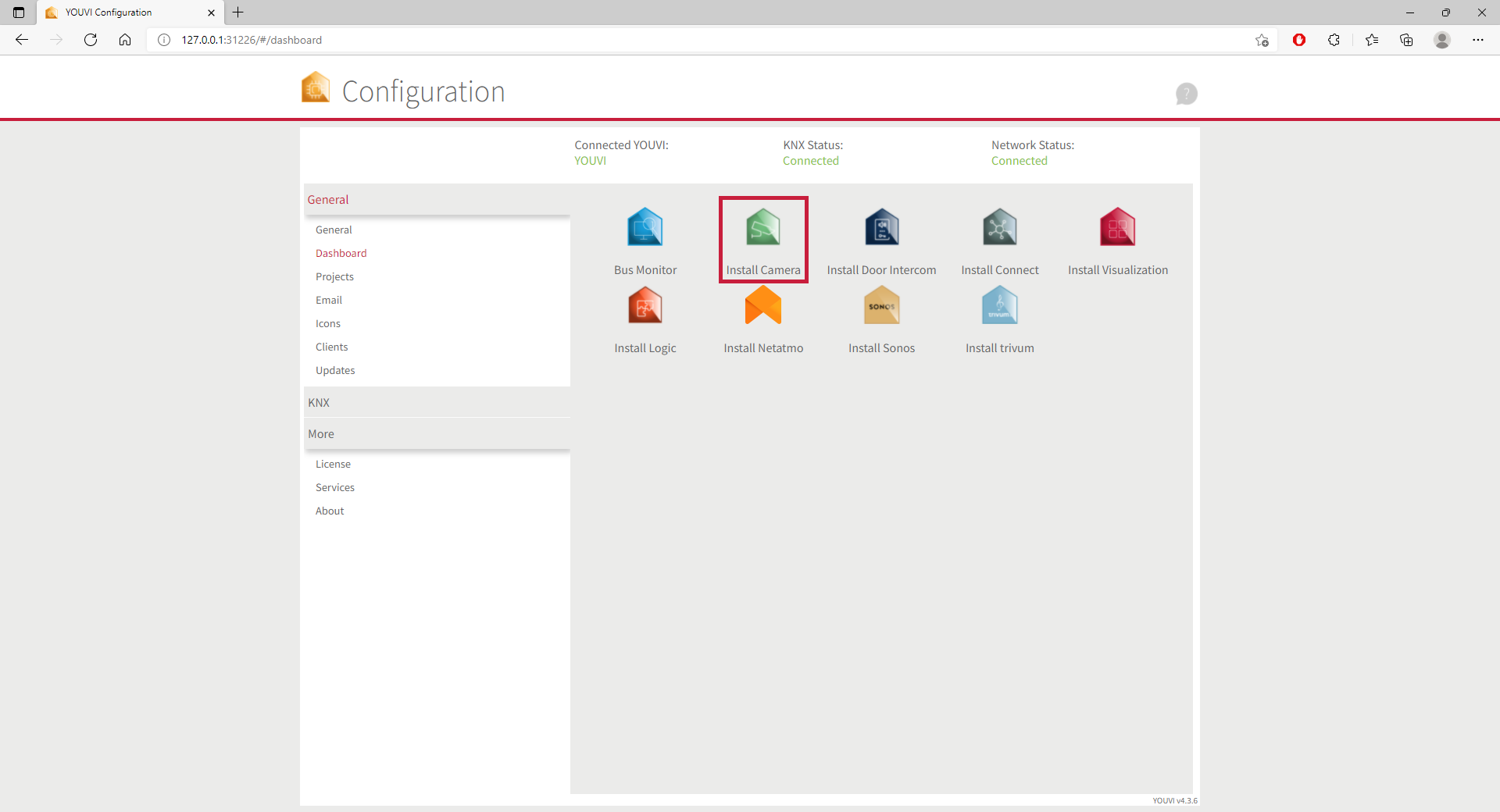
- Then open YOUVI Configuration > More > License and select the appropriate license for the module/bridge.
- Copy the hardware key.
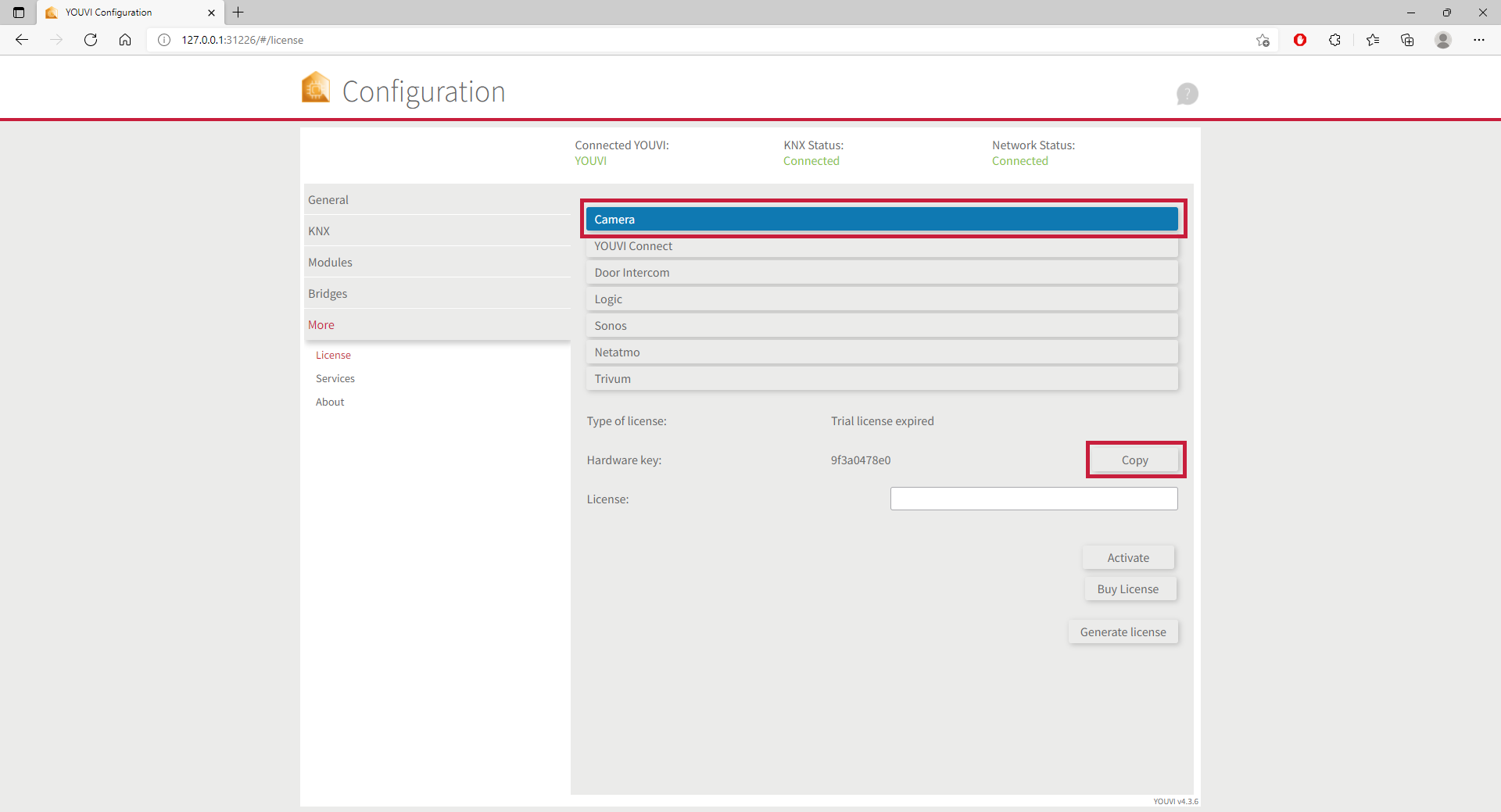
- Then carry out the following steps in the PEAKnx Shop:
- Enter the copied code under "Hardware Key". A license key will be generated and stored from it in the following.
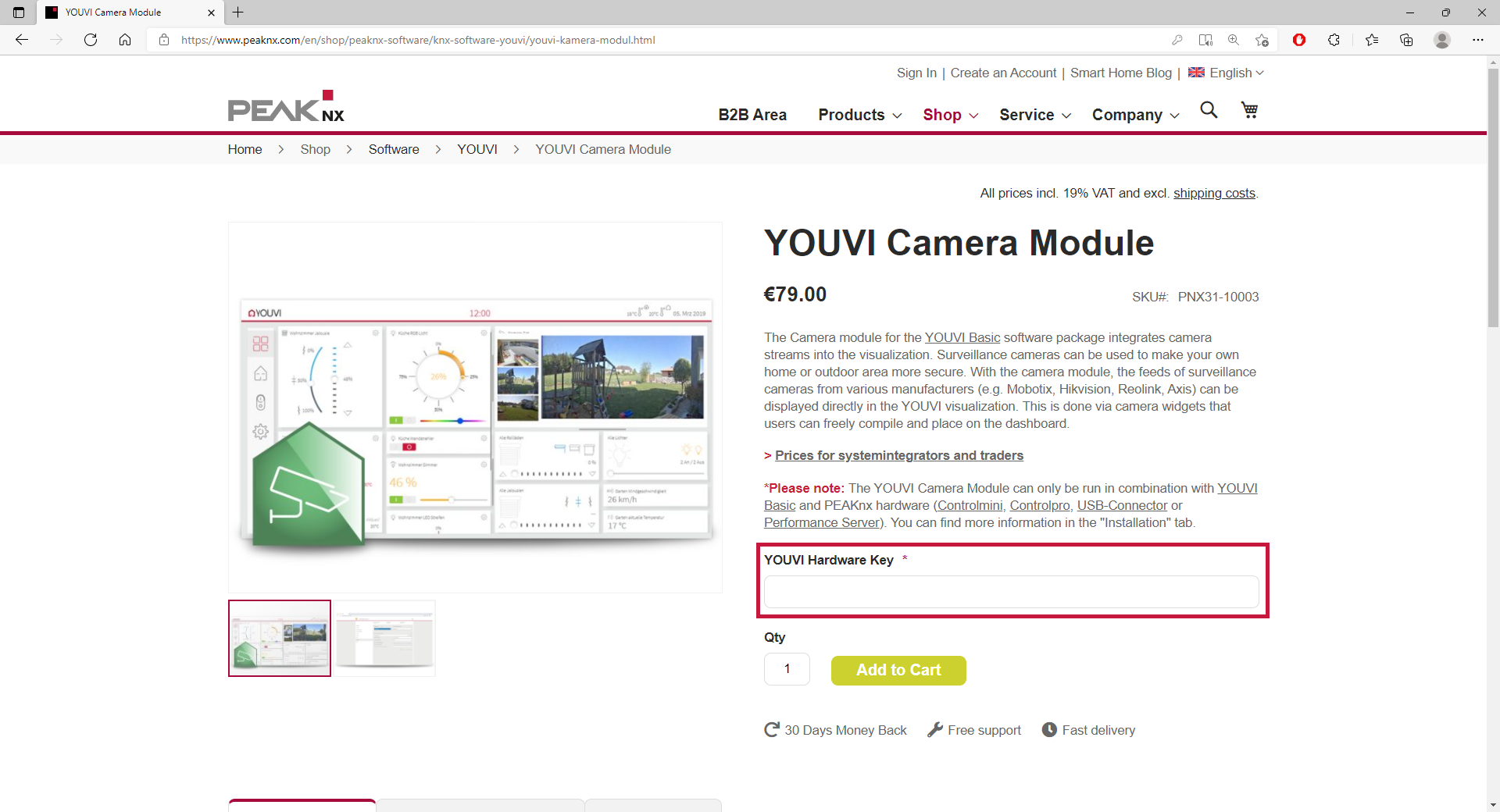
- After completing the order process and paying the invoice, you can take the license key from your customer account. In the tab "My license keys" you will find all purchased license keys.
- Return to YOUVI:
- Open YOUVI Configuration > More > License and select the appropriate license for the module/bridge.
- Enter the license key under the "License" field and select "Activate".




