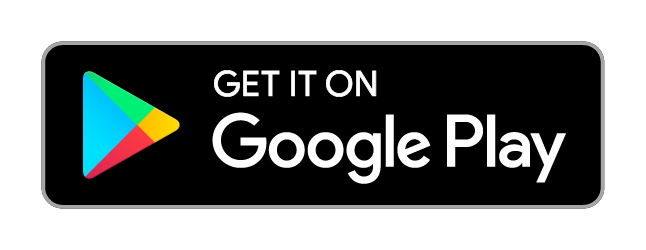YOUVI Connect Module
With YOUVI Connect and the YOUVI software package Basic, it is possible to control a KNX smart home by voice command with Alexa and Snips or via the free home control app while on the move. The smart devices in your KNX building can be operated by voice control using an Amazon Echo speaker or ProKNX Aragon. The YOUVI Connect module also allows remote access to the smart home with the YOUVI mobile app and control with the Apple Home app. The devices available for voice and remote control can be defined individually.
Please note: The YOUVI Connect Module can only be used in combination with YOUVI Basic and PEAKnx hardware. You can find out where to find the YOUVI hardware key in the "Installation" tab.
YOUVI Basic: The intelligent software solution for KNX smart home control
YOUVI Basic combines visualisation, IP router and bus monitor in one package. With the additionally available modules and bridges, the smart home functions can be expanded as required.
Home control by voice command – online or offline
Voice control makes everyday life in your KNX smart home even easier. The YOUVI Connect module enables you to control all smart home devices either with the Alexa voice assistant or offline using Snips.
The probably best-known voice control, Alexa from Amazon, connects to your KNX smart some in just a few simple steps. Alexa switches lights on and off for you, regulates the heating or dims the lighting. The individual devices are addressed in the same way as they are displayed in the visualisation. All devices are also available in the app "Amazon Alexa", where you can align them in groups.
Anyone looking for an alternative to the giant Amazon will find a suitable solution in Aragon by ProKNX. This voice control offers the special advantage that commands are processed exclusively locally, i.e. offline. The privacy of the smart home owner is thus additionally protected. Furthermore, the small voice modules can even be flush-mounted in any switch frame and can thus be easily integrated into any living environment. The Snips voice assistant dims lights for you, lowers awnings or shutters, or sets the room temperature.
Control via the Apple Home app and Siri
With the Connect module, it also becomes possible to integrate your KNX installation into the Apple Home app, making devices controllable with Siri as well. A wide selection of smart home devices is already supported by Apple, ranging from colourful, dimmable lights to thermostats and ventilation systems, as well as blinds and shutters. Numerous sensors for monitoring indoor air quality, displaying CO2 levels, humidity, and temperature, as well as weather stations and brightness sensors, are also supported.
Home control by smart home app on the go
If you want to control your KNX building remotely, you can use the YOUVI smart home app. It is available free of charge for use in the home network for Android and iOS smartphones. The home control app provides users with an overview of their smart home devices and lets them easily regulate lighting, shutters or temperature. With the Connect module, secure remote control is also possible outside the home network.
Set accessible devices yourself
You can decide for each device individually whether it should be accessible via the cloud or not. This applies to both, the remote control of your devices via voice command and to the access outside your own WLAN via the YOUVI Mobile app.
Hardware and software requirements
The YOUVI Connect Module can only be used in combination with YOUVI Basic and PEAKnx hardware (Controlmicro, Control 12, Controlpro, USB-Connector or Performance Server)
Installing the Connect Module
- First perform the following steps in YOUVI:
- If the desired module/bridge has not yet been installed, do it now via YOUVI Dashboard. In case of the YOUVI Connect Module, click on "Install Connect".
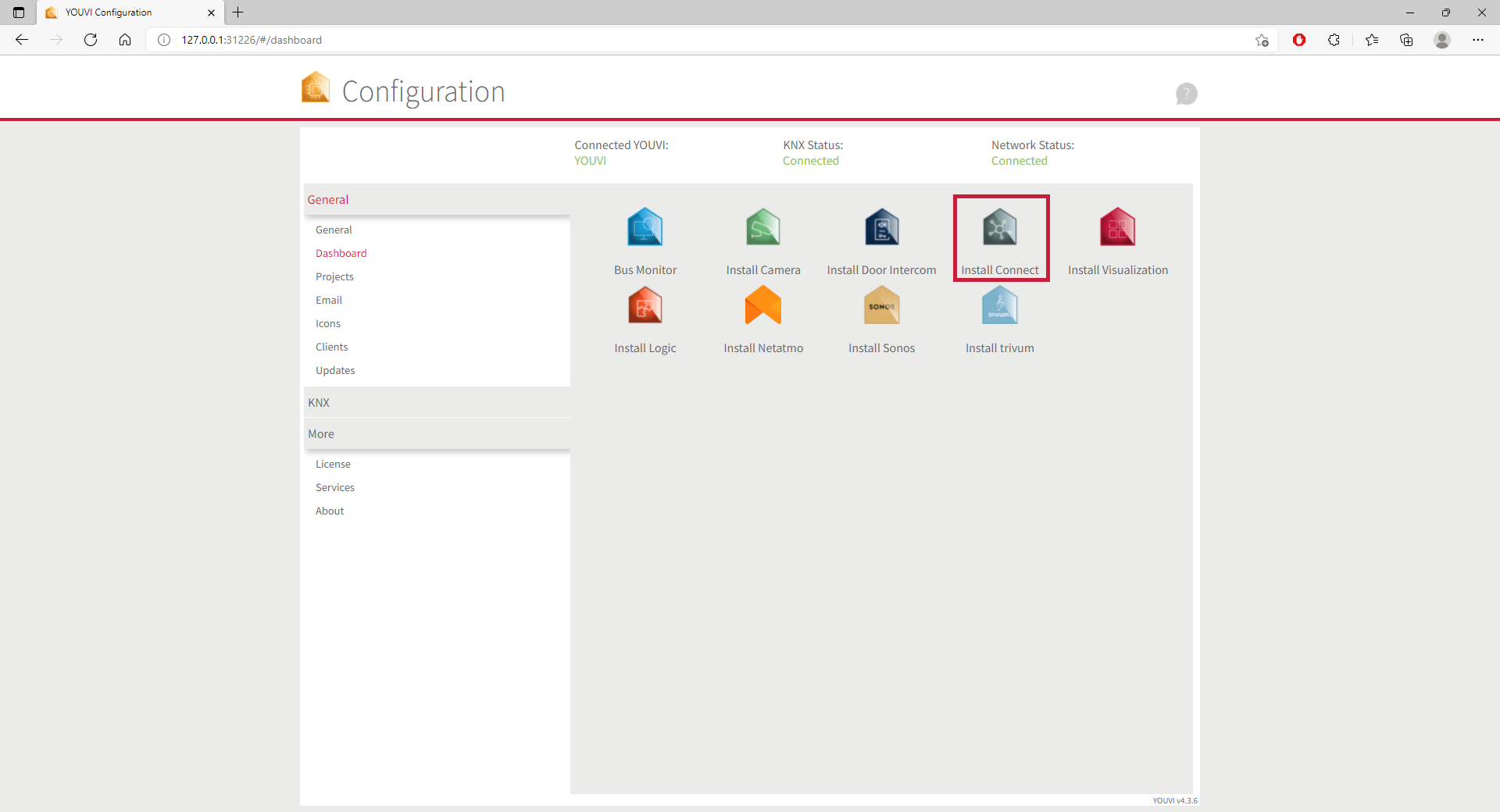
- Then open YOUVI Configuration > More > License and select the appropriate license for the module/bridge.
- Copy the hardware key.
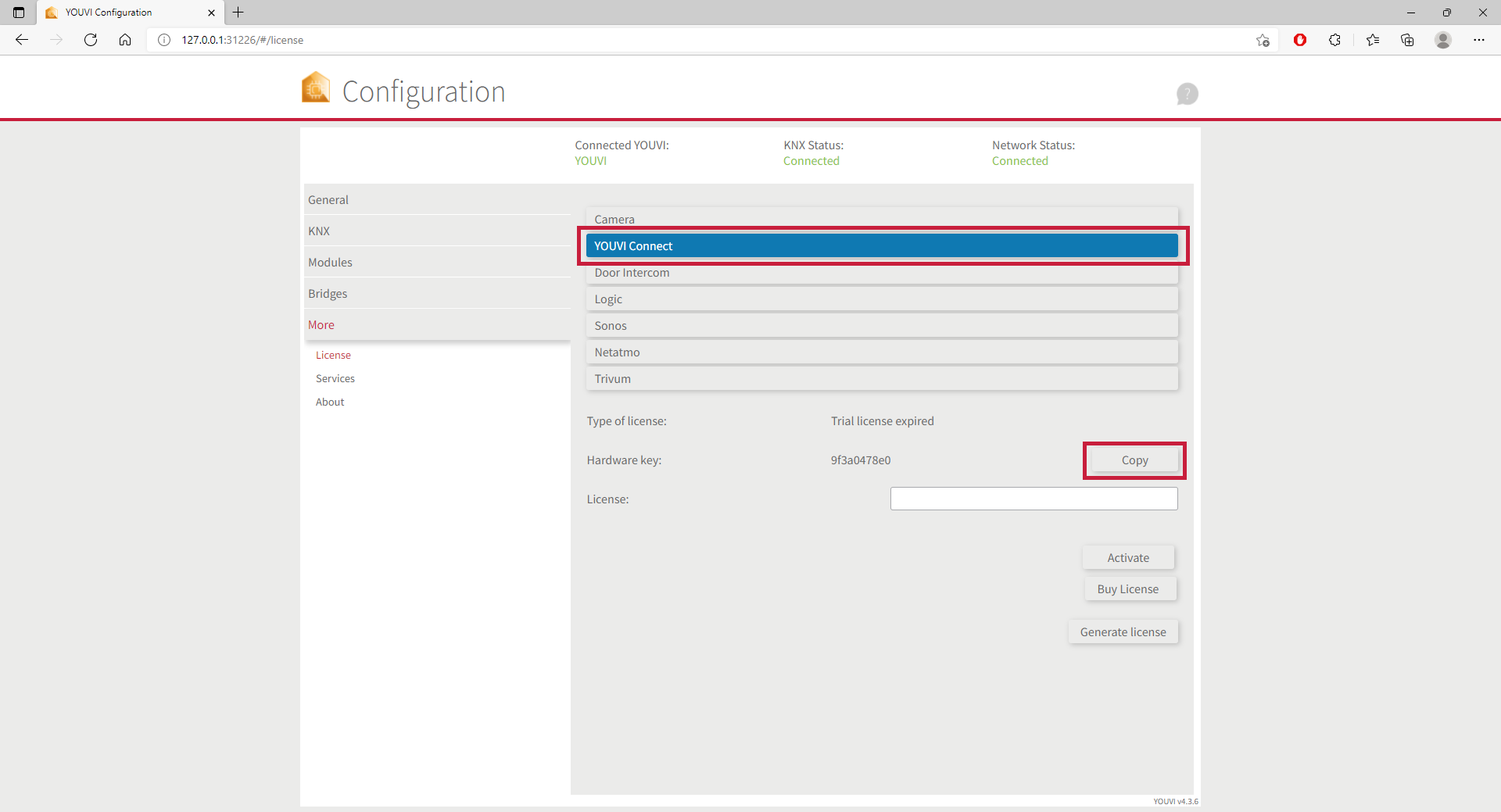
- Then carry out the following steps in the PEAKnx Shop:
- Enter the copied code under "Hardware Key". A license key will be generated and stored from it in the following.
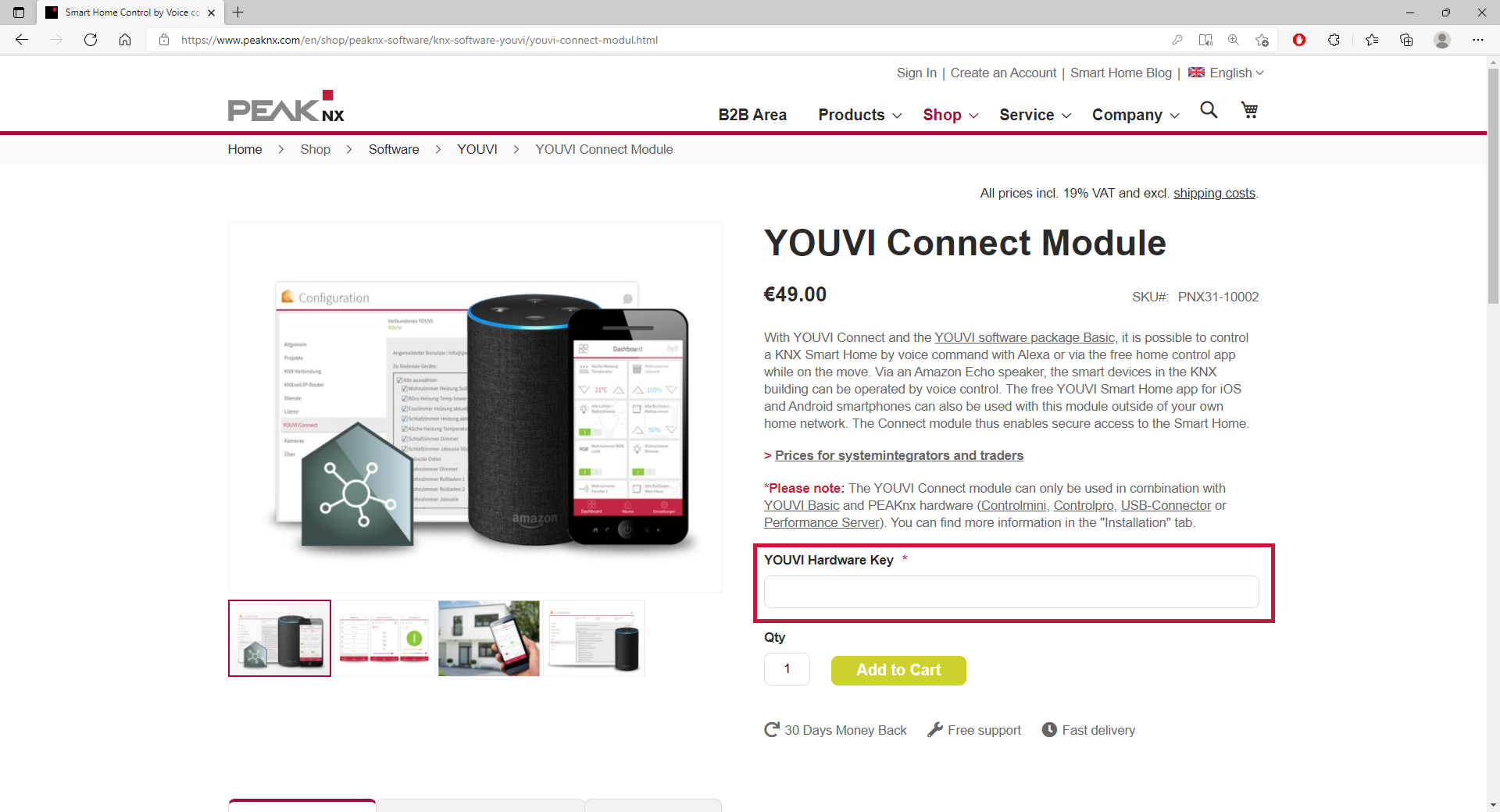
- After completing the order process and paying the invoice, you can take the license key from your customer account. In the tab "My license keys" you will find all purchased license keys.
- Return to YOUVI:
- Open YOUVI Configuration > More > License and select the appropriate license for the module/bridge.
- Enter the license key under the "License" field and select "Activate".