YOUVI Netatmo Bridge
The Netatmo Bridge for the YOUVI software package Basic enables the integration of Netatmo devices directly into the Smart Home visualisation. Thermostats as well as weather stations and anemometers from Netatmo can be integrated into YOUVI. This way, users can always monitor the weather and temperature in the Smart Home. The integrated Netatmo devices can also be displayed in the YOUVI home control app and are also available outside of your own home network with YOUVI Connect. The Netatmo thermostats can also be controlled automatically via timers or the logic module.
Please note: The YOUVI Netatmo Bridge can only be used in combination with YOUVI Basic and PEAKnx hardware. You can find out where to find the YOUVI hardware key in the "Installation" tab.
YOUVI Basic: The intelligent software solution for KNX smart home control
YOUVI Basic combines visualisation, IP router and bus monitor in one package. With the additionally available modules and bridges, the Smart Home functions can be expanded as required.
Integrating weather stations and thermostats into KNX visualisation
The module enables the direct integration of the following Netatmo devices into the YOUVI visualisation:
- Smart Weather Station (Outdoor Module)
- Smart Weather Station (Indoor Module)
- Smart Anemometer
- Smart Rain Gauge
- Thermostats (Smart Thermostat and Smart Radiator Valve)
No external gateways are necessary for the connection. Both indoor environmental sensors, i.e. CO2, temperature, noise level and humidity, and outdoor sensors (wind direction and speed, humidity, precipitation amount and temperature) can be displayed. Multiple sensors may be displayed not only individually, but also combined as a weather station widget. A Netatmo thermostat is integrated into YOUVI as a heating widget. Weather and temperature in the Smart Home can now be easily kept in view.
Operating all Netatmo devices via the YOUVI Smart Home app
All connected Netatmo devices are also displayed in the YOUVI Mobile App. If the weather station or thermostats should also be visible outside of your own network, the YOUVI Connect module is required for this. With the module and bridge, the Netatmo devices also appear in the Alexa app without the need for an additional Netatmo Skill.
Using Netatmo devices in logics
All Netatmo devices are also available in the YOUVI logic module and can be used as a trigger, in a condition or – in the case of the thermostat – as an action. For example, a notification can be sent automatically to a PEAKnx touch panel (Controlmicro, Control 12 or Controlpro) if the CO2 value rises above a certain threshold and the smart home residents should therefore ventilate urgently.
Using all Netatmo devices also via KNX
During the set-up of the bridge, you can also assign group addresses for all sensors and thermostats. With this feature, all values of your Netatmo devices are sent via the KNX bus and can be controlled by it as well. Sensor values can then, for example, also be displayed on KNX buttons or used as temperature values for heating actuators.
Hardware and software requirements
The Netatmo Bridge can only be used in conjunction with YOUVI Basic and PEAKnx hardware (Controlmicro, Control 12, Controlpro, USB-Connector or Performance Server).
Installing the Netatmo Bridge
- First perform the following steps in YOUVI:
- If the desired module/bridge has not yet been installed, do it now via YOUVI Dashboard. In case of the YOUVI Netatmo Bridge, click on "Install Netatmo".
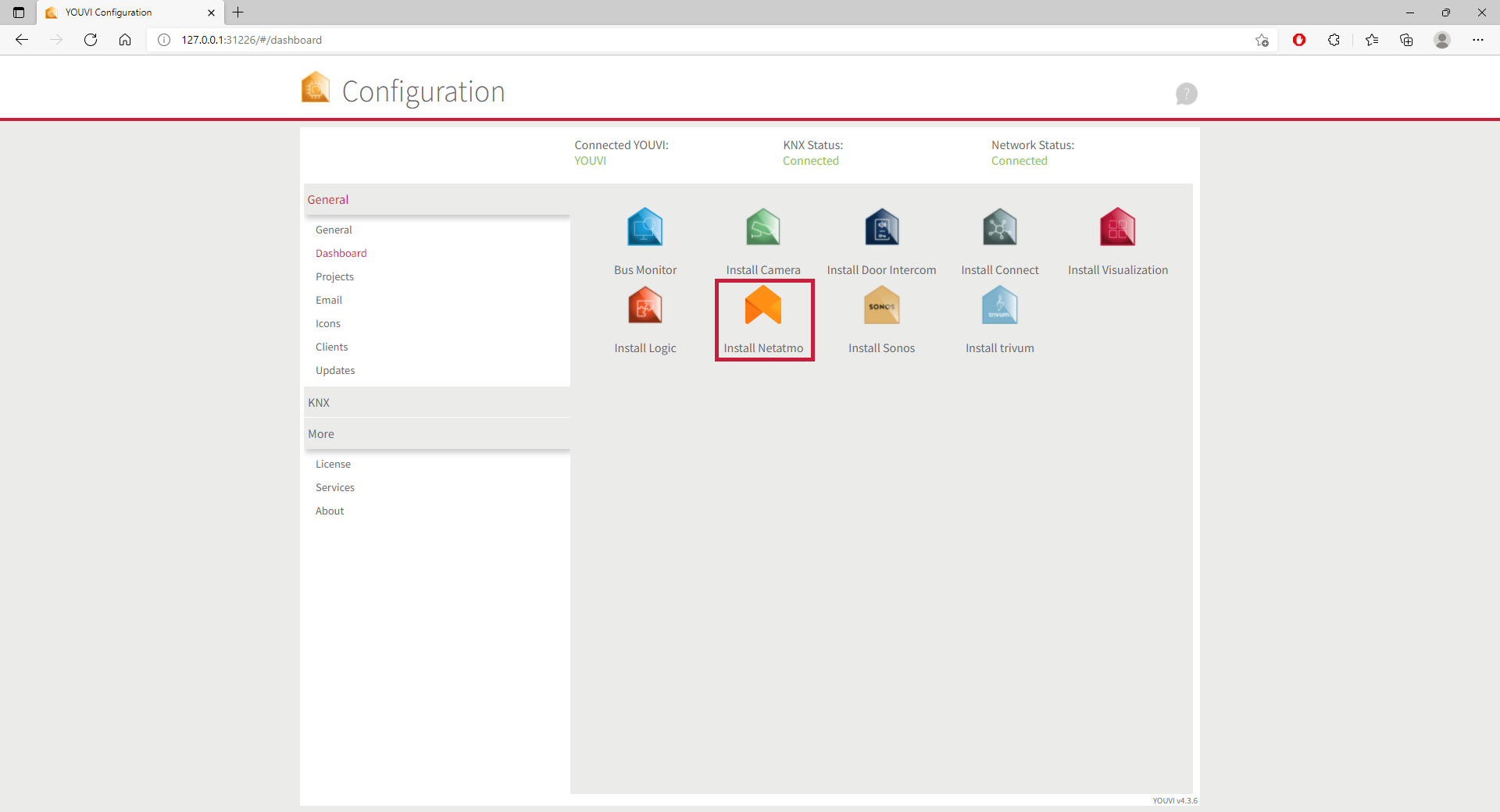
- Then open YOUVI Configuration > More > License and select the appropriate license for the module/bridge.
- Copy the hardware key.
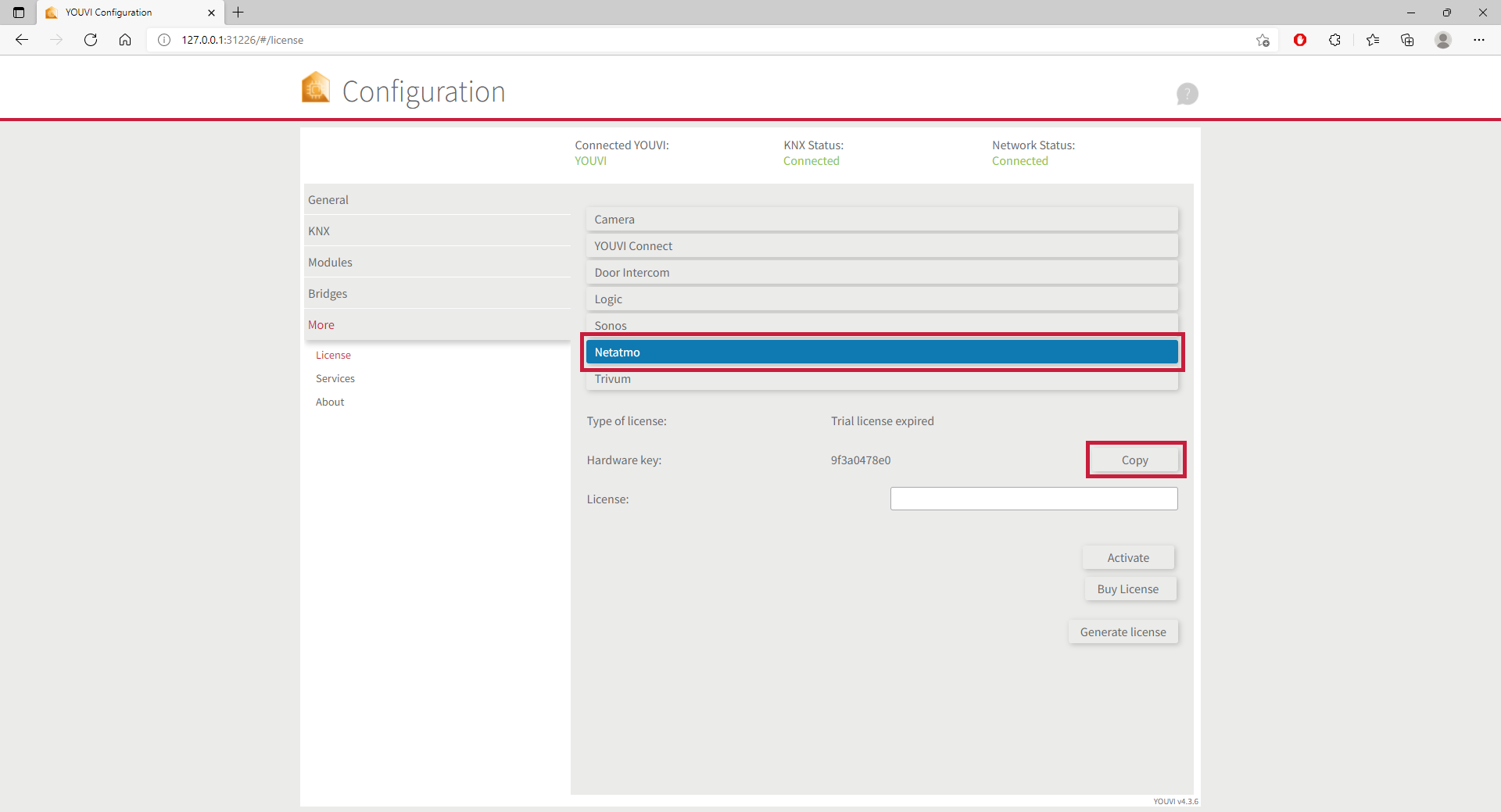
- Then carry out the following steps in the PEAKnx Shop:
- Enter the copied code under "Hardware Key". A license key will be generated and stored from it in the following.
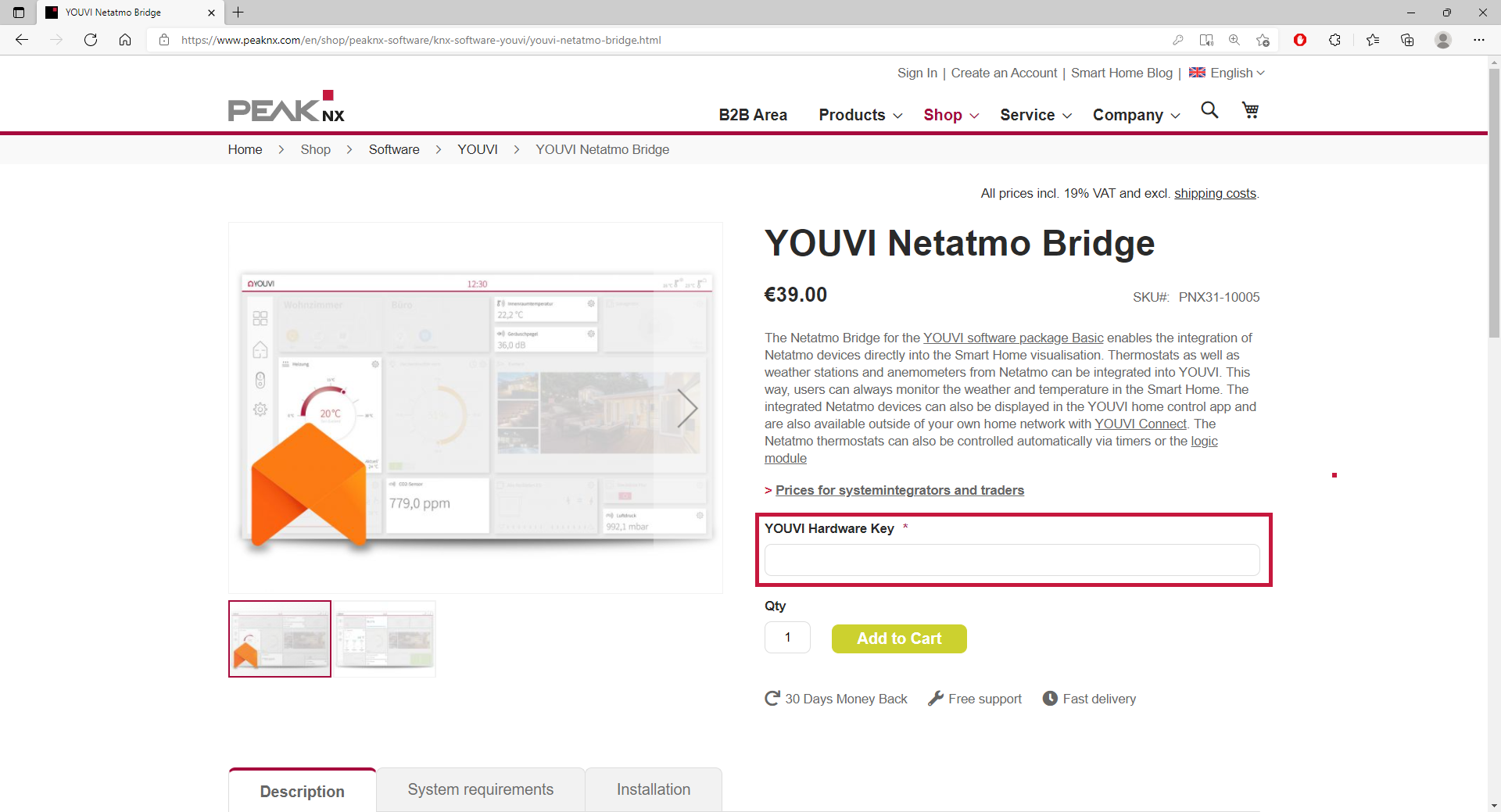
- After completing the order process and paying the invoice, you can take the license key from your customer account. In the tab "My license keys" you will find all purchased license keys.
- Return to YOUVI:
- Open YOUVI Configuration > More > License and select the appropriate license for the module/bridge.
- Enter the license key under the "License" field and select "Activate".




